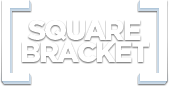Mou

Overview
Mou, the missing Markdown editor for web developers.
Syntax
Strong and Emphasize
strong or strong ( Cmd + B )
emphasize or emphasize ( Cmd + I )
Sometimes I want a lot of text to be bold. Like, seriously, a LOT of text
Blockquotes
Right angle brackets > are used for block quotes.
Links and Email
An email example@example.com link.
Simple inline link http://chenluois.com, another inline link Smaller, one more inline link with title Resize.
A reference style link. Input id, then anywhere in the doc, define the link with corresponding id:
Titles ( or called tool tips ) in the links are optional.
Images
An inline image , title is optional.
A reference style image.
Inline code and Block code
Inline code are surround by backtick key. To create a block code:
Indent each line by at least 1 tab, or 4 spaces.
var Mou = exactlyTheAppIwant;
Ordered Lists
Ordered lists are created using "1." + Space:
- Ordered list item
- Ordered list item
- Ordered list item
Unordered Lists
Unordered list are created using "*" + Space:
- Unordered list item
- Unordered list item
- Unordered list item
Or using "-" + Space:
- Unordered list item
- Unordered list item
- Unordered list item
Hard Linebreak
End a line with two or more spaces will create a hard linebreak, called <br /> in HTML. ( Control + Return )
Above line ended with 2 spaces.
Horizontal Rules
Three or more asterisks or dashes:
Headers
Setext-style:
This is H1
This is H2
atx-style:
This is H1
This is H2
This is H3
This is H4
This is H5
This is H6
Extra Syntax
Footnotes
Footnotes work mostly like reference-style links. A footnote is made of two things: a marker in the text that will become a superscript number; a footnote definition that will be placed in a list of footnotes at the end of the document. A footnote looks like this:
That's some text with a footnote.1
And that's the footnote. ↩
Strikethrough
Wrap with 2 tilde characters:
Strikethrough
Fenced Code Blocks
Start with a line containing 3 or more backticks, and ends with the first line with the same number of backticks:
Fenced code blocks are like Stardard Markdown’s regular code
blocks, except that they’re not indented and instead rely on
a start and end fence lines to delimit the code block.
Tables
A simple table looks like this:
First Header | Second Header | Third Header
------------ | ------------- | ------------
Content Cell | Content Cell | Content Cell
Content Cell | Content Cell | Content Cell
If you wish, you can add a leading and tailing pipe to each line of the table:
| First Header | Second Header | Third Header | | ------------ | ------------- | ------------ | | Content Cell | Content Cell | Content Cell | | Content Cell | Content Cell | Content Cell |
Specify alignment for each column by adding colons to separator lines:
First Header | Second Header | Third Header
:----------- | :-----------: | -----------:
Left | Center | Right
Left | Center | Right
Shortcuts
View
- Toggle live preview: Shift + Cmd + I
- Toggle Words Counter: Shift + Cmd + W
- Toggle Transparent: Shift + Cmd + T
- Toggle Floating: Shift + Cmd + F
- Left/Right = 1/1: Cmd + 0
- Left/Right = 3/1: Cmd + +
- Left/Right = 1/3: Cmd + -
- Toggle Writing orientation: Cmd + L
- Toggle fullscreen: Control + Cmd + F
Actions
- Copy HTML: Option + Cmd + C
- Strong: Select text, Cmd + B
- Emphasize: Select text, Cmd + I
- Inline Code: Select text, Cmd + K
- Strikethrough: Select text, Cmd + U
- Link: Select text, Control + Shift + L
- Image: Select text, Control + Shift + I
- Select Word: Control + Option + W
- Select Line: Shift + Cmd + L
- Select All: Cmd + A
- Deselect All: Cmd + D
- Convert to Uppercase: Select text, Control + U
- Convert to Lowercase: Select text, Control + Shift + U
- Convert to Titlecase: Select text, Control + Option + U
- Convert to List: Select lines, Control + L
- Convert to Blockquote: Select lines, Control + Q
- Convert to H1: Cmd + 1
- Convert to H2: Cmd + 2
- Convert to H3: Cmd + 3
- Convert to H4: Cmd + 4
- Convert to H5: Cmd + 5
- Convert to H6: Cmd + 6
- Convert Spaces to Tabs: Control + [
- Convert Tabs to Spaces: Control + ]
- Insert Current Date: Control + Shift + 1
- Insert Current Time: Control + Shift + 2
- Insert entity <: Control + Shift + ,
- Insert entity >: Control + Shift + .
- Insert entity &: Control + Shift + 7
- Insert entity Space: Control + Shift + Space
- Insert Scriptogr.am Header: Control + Shift + G
- Shift Line Left: Select lines, Cmd + [
- Shift Line Right: Select lines, Cmd + ]
- New Line: Cmd + Return
- Comment: Cmd + /
- Hard Linebreak: Control + Return
Edit
- Auto complete current word: Esc
- Find: Cmd + F
- Close find bar: Esc
Post
- Post on Scriptogr.am: Control + Shift + S
- Post on Tumblr: Control + Shift + T
Export
- Export HTML: Option + Cmd + E
- Export PDF: Option + Cmd + P
And more?
Don't forget to check Preferences, lots of useful options are there.
Follow @Mou on Twitter for the latest news.
For feedback, use the menu Help - Send Feedback